XenonHunt helps you find new products to sell on Daraz and learn why your competitor's listings sell well. You can enter your search term on Daraz. In one click, the extension gives you sales and revenue estimates, the number of reviews, ratings, stock, and much more. Watch the video above to see XenonHunt in action!
How to install XenonHunt extension?
XenonHunt tool has an extension for Google Chrome and web application.
You need to install XenonHunt extension to your Chrome web browser in order to use it. It has a free account plan. Choose to install XenonHunt Extension for Chrome. You will be redirected to Chrome Web Store. Click the button “Add to Chrome” to install the extension.
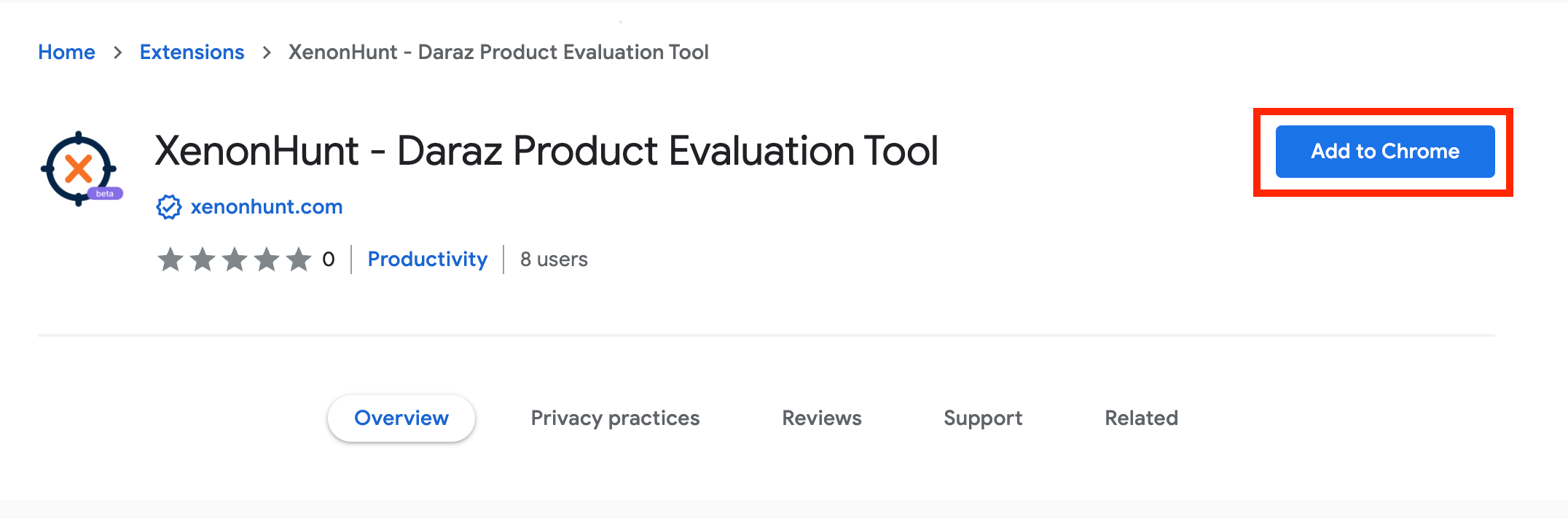
Once installation is completed, you will find a new small button with XenonHunt logo next to the address bar of your Chrome browser. There also be a notification about it. If you were not signed in to your Chrome account, you will see the message to sign in.
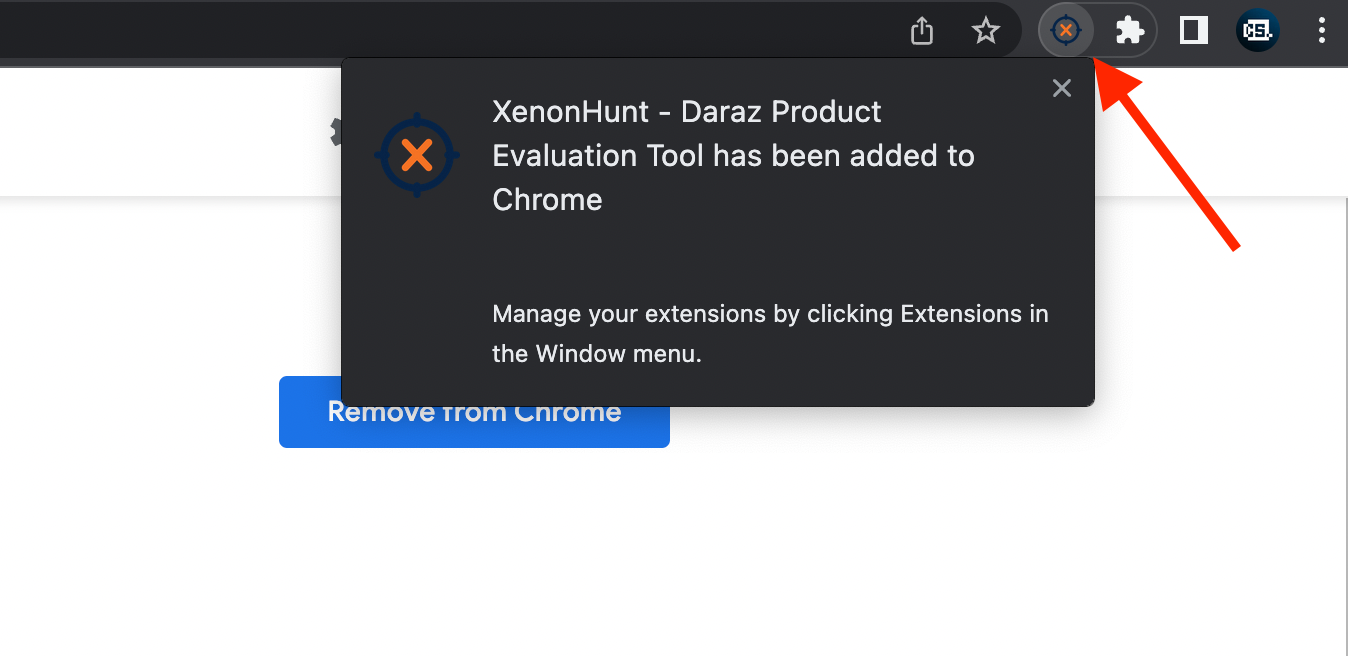
How to register on XenonHunt extension?
To sign in your XenonHunt extension after installation you need to get registered on xenonhunt.com, after the registration process open Daraz main page and click on the XenonHunt button.
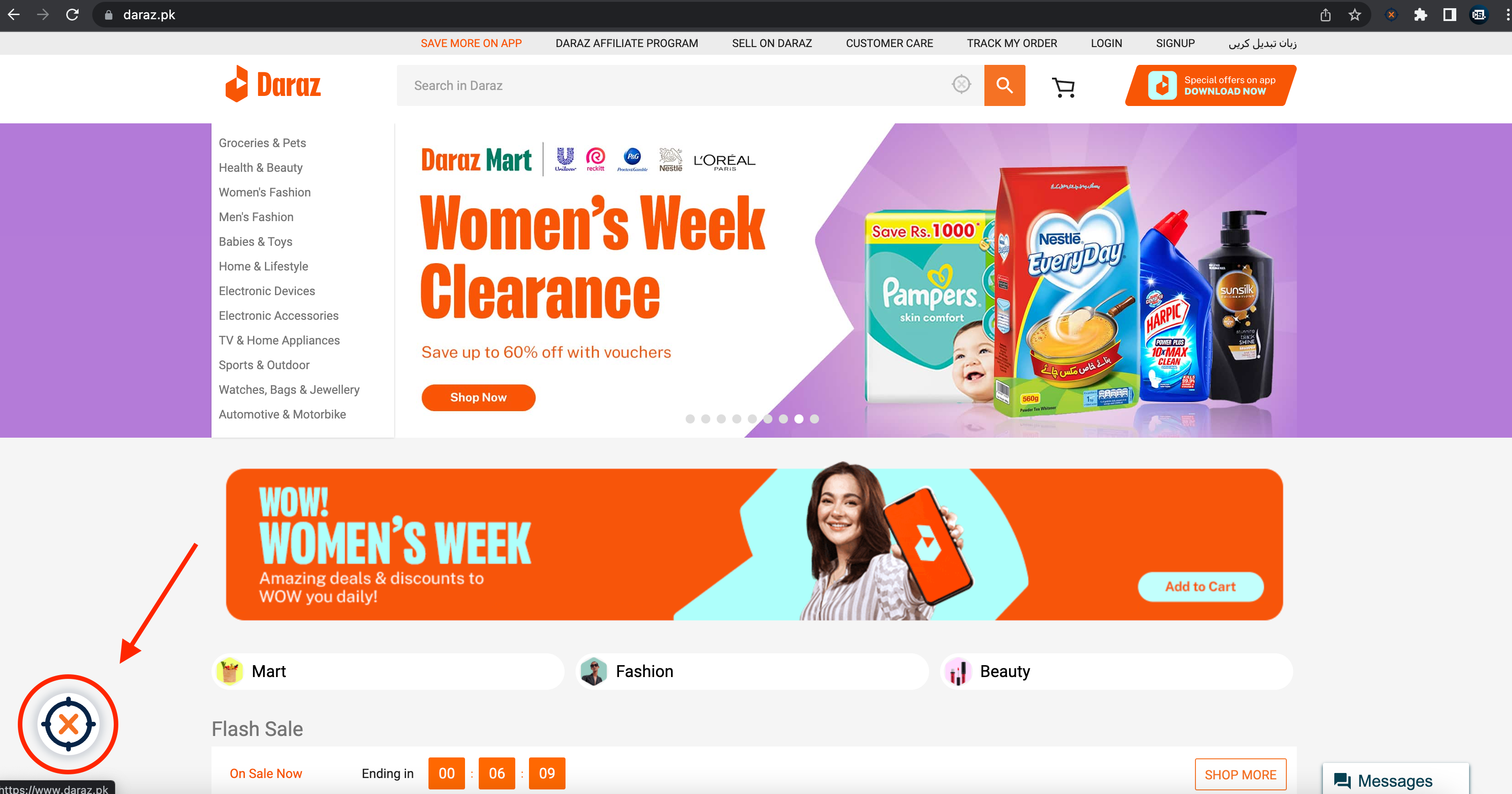
After pressing the button it'll take you to the xenonhunt dashboard and will automatically perform the extension authorization, after the process gets completed it'll show an authorization success screen.
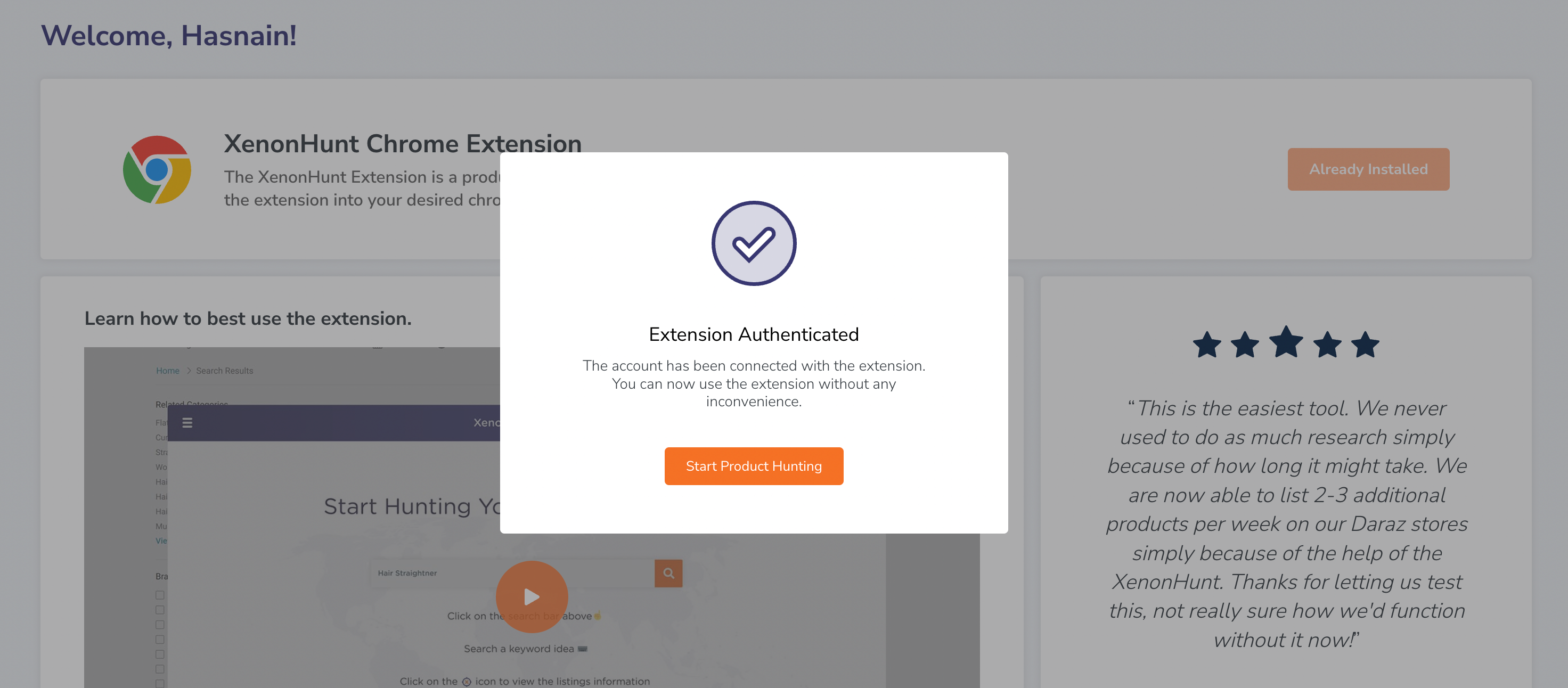
How to use XenonHunt extension?
Once you install the XenonHunt extension you can use it instantly. Simply go to the Daraz page you wish to analyze. You can open any page, such as Catalog, Brand, Category, Shop, Product, and many others. Or just search for products by keyword.
Then press the floating XenonHunt button at the bottom left to launch the extension. You will see a data table with all the products on the page.
Customize View
- You can add or hide some columns that are shown in the extension window.
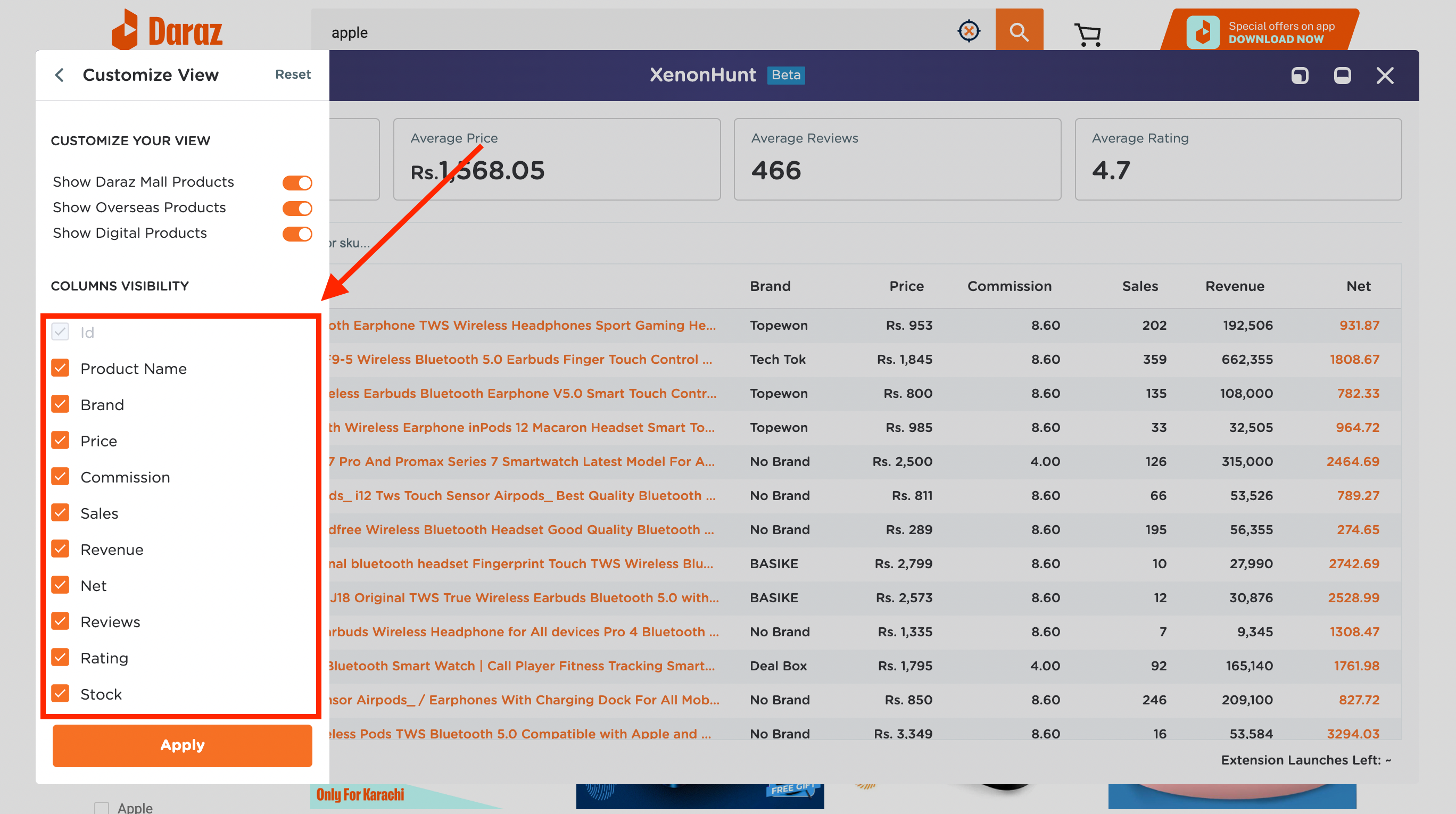
Filter Results
- From the menu click the Filter result button to only show products that suit your criteria. If you don’t need to apply this filter, just click the reset button.
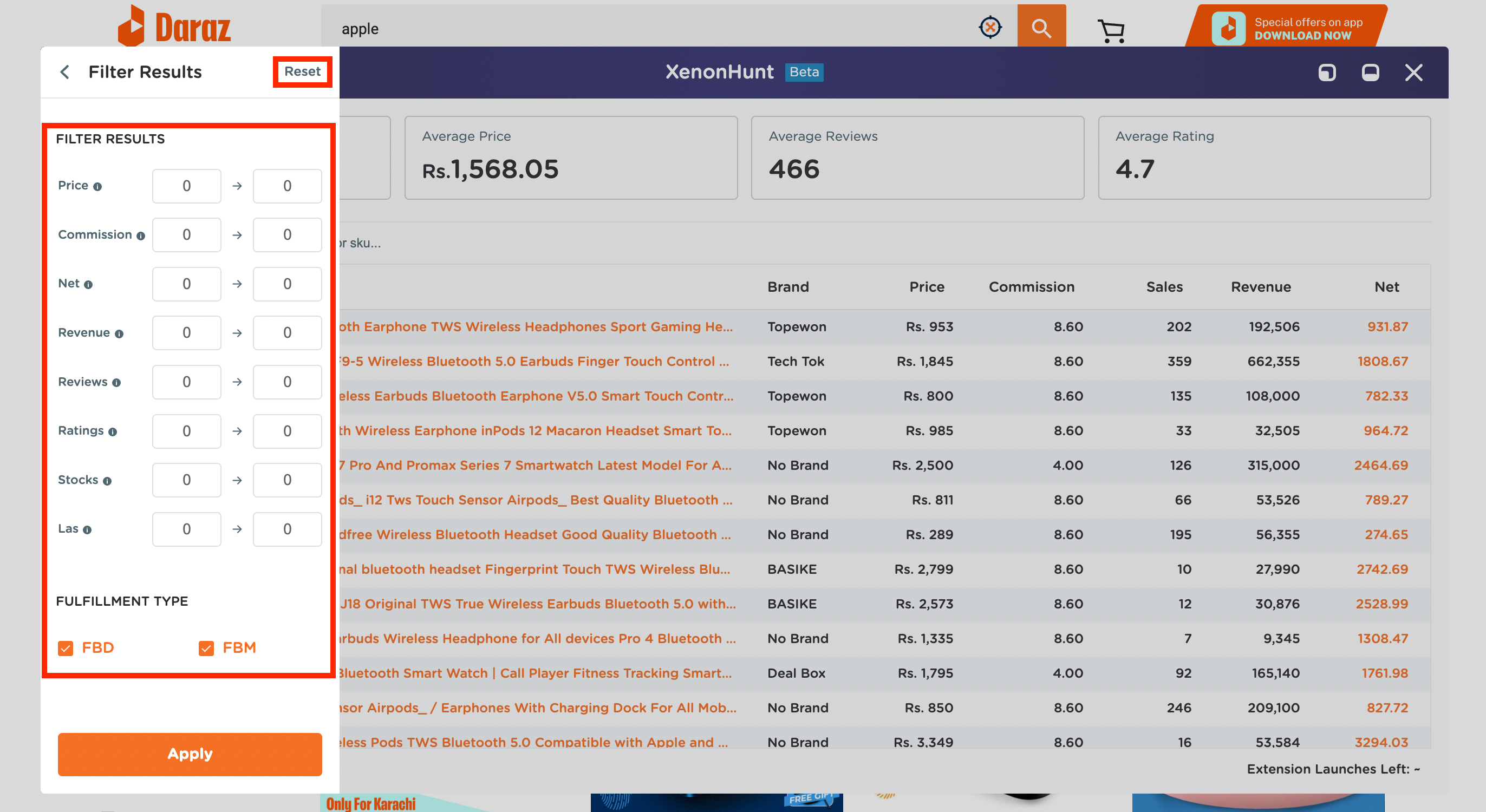
Track Products
- You can click the ‘+’ button on the left from the product name and the product will be added to your Product Scout, available in the XenonHunt web app.
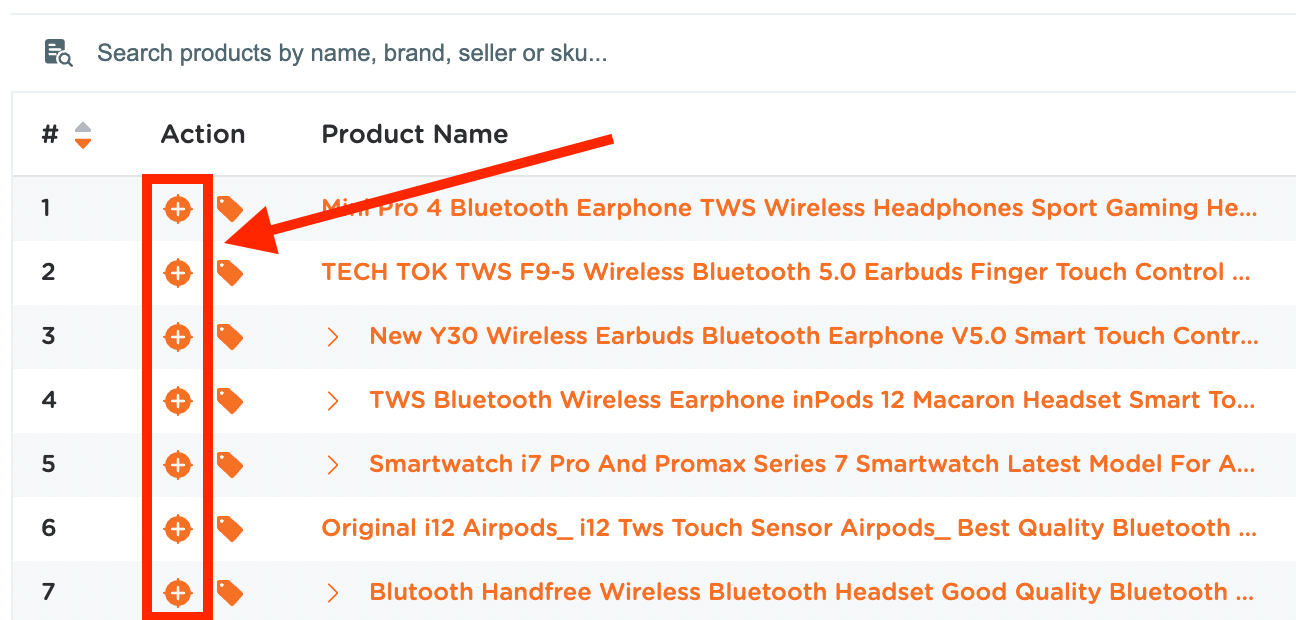
Find Suppliers
- By clicking on the button shown in the image below you can find the suppliers of the given product on Alibaba website using the reverse image search feature.
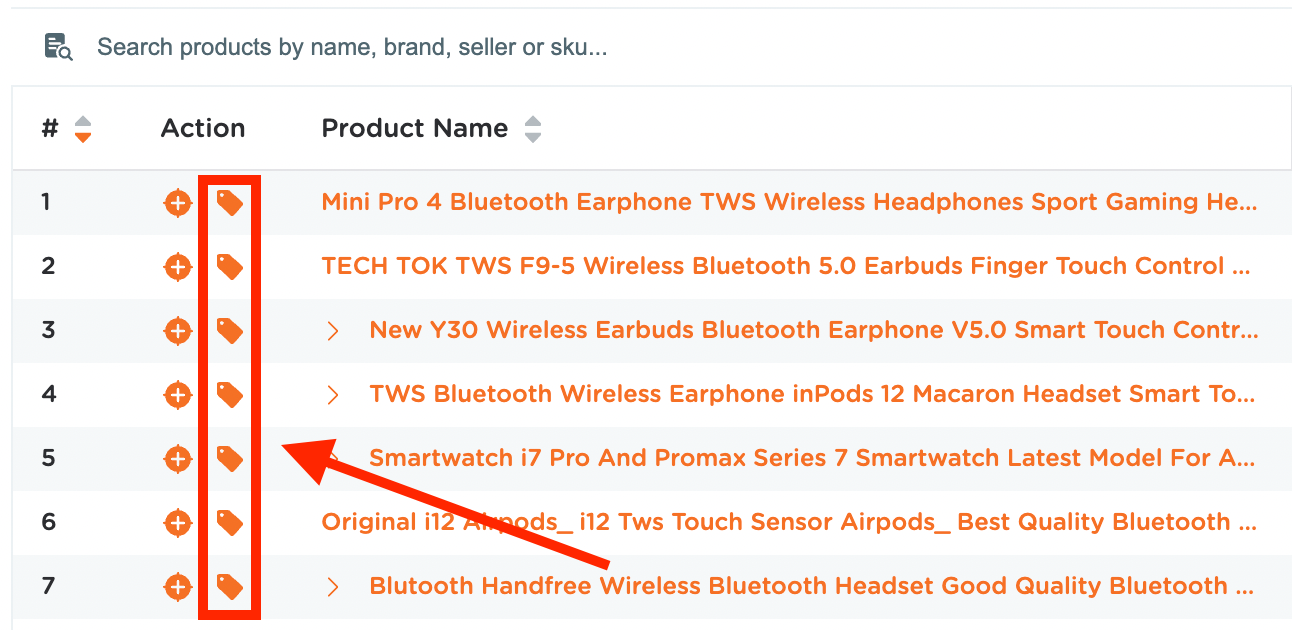
Net Profit Calculator
- To open the Net Profit Calculator, click ‘Net Value’ for a particular product.
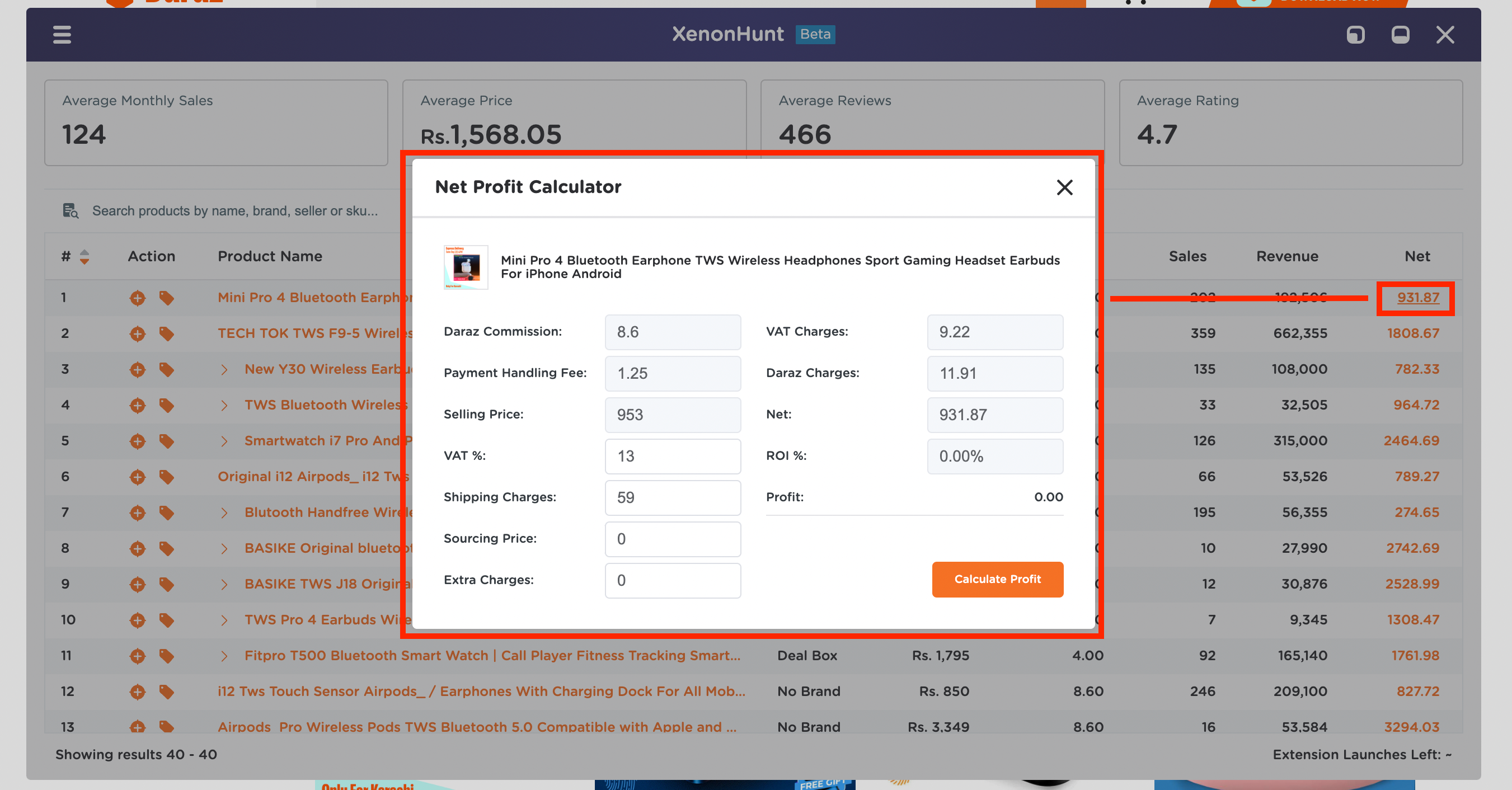
Keyword Cloud
- To open Keyword Cloud, go to the menu and click on "Keyword Cloud" button.
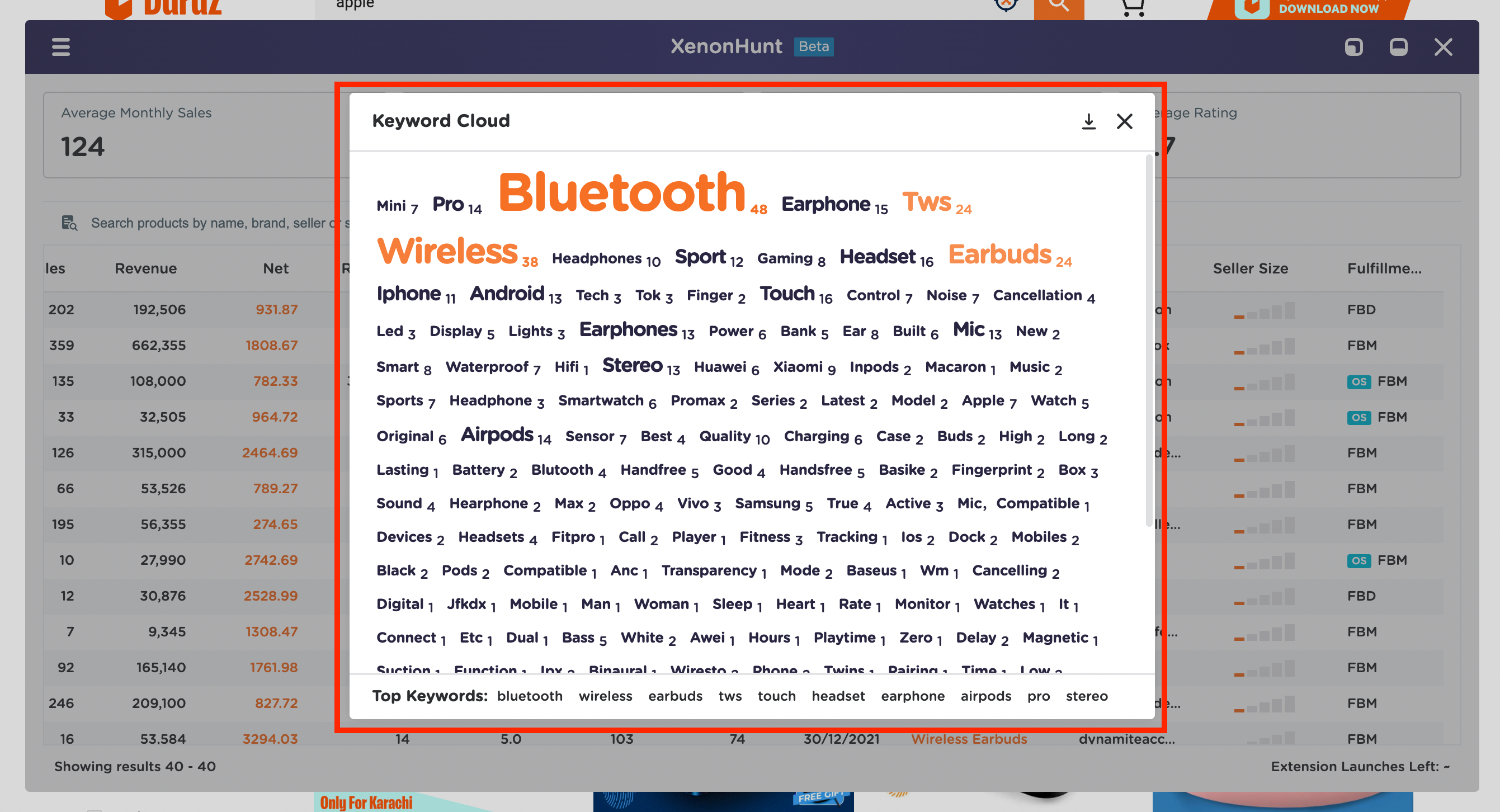
Search Listing
- You can search any listing by its name, seller, brand or SKU id.
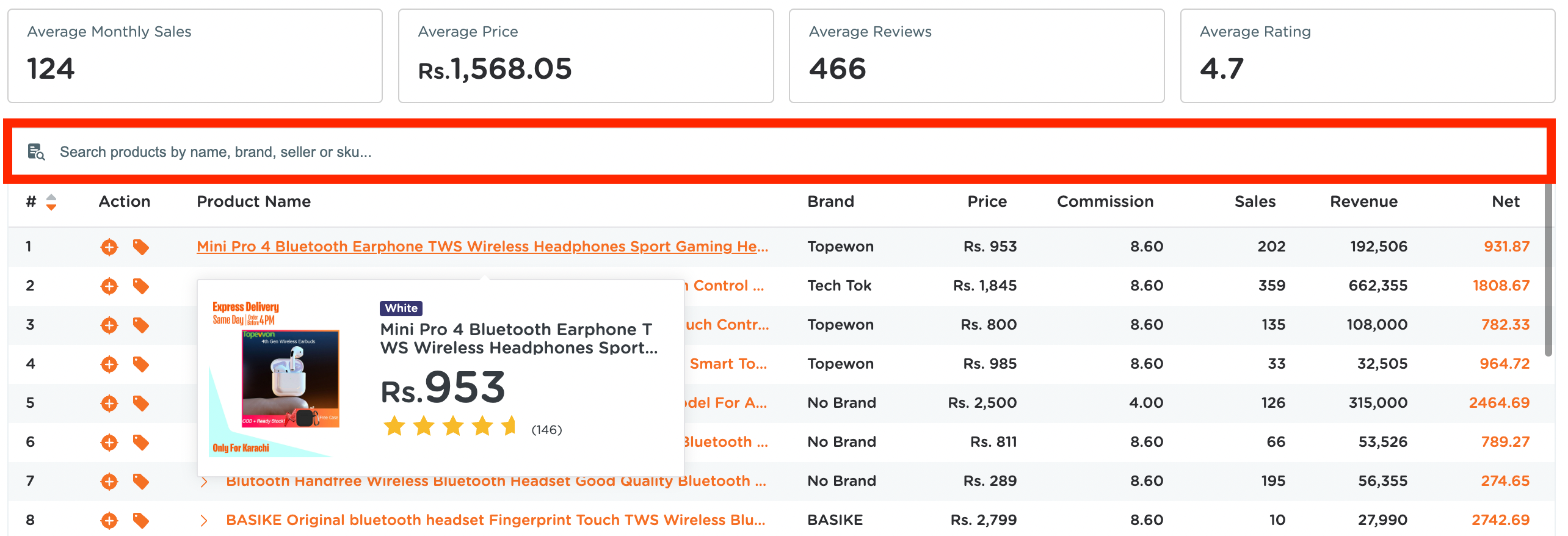
Download CSV, Google Trends & Download Screenshot
- You can download data table CSV, open Google Trend & download screenshot from the extension menu.
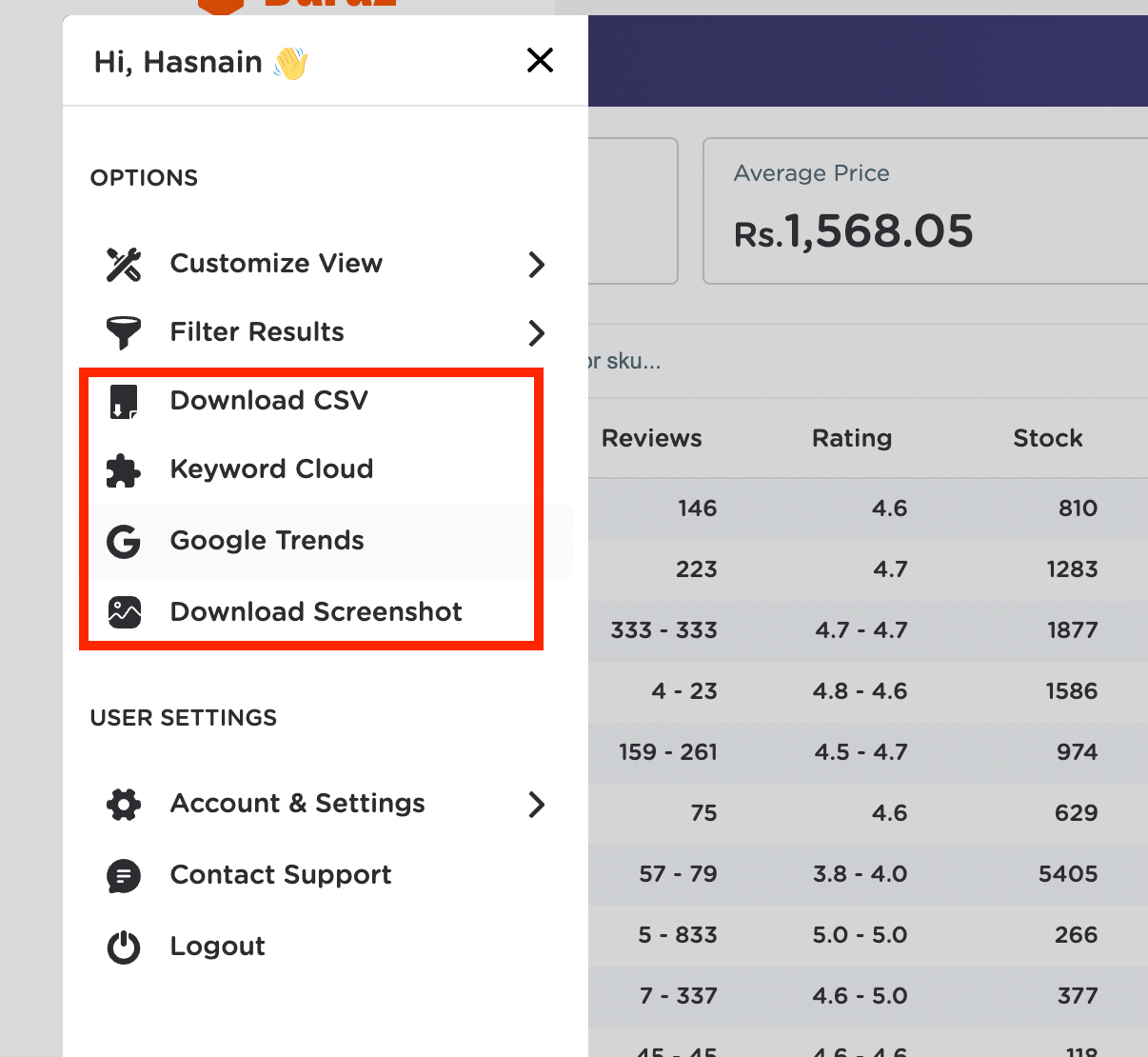
How to load extension faster?
XenonHunt Extension fetches live data from Daraz and the extension product loading is sometimes slower, we made a workaround by introducing the "Eager Load" feature through which we can load initial 10, 20, and 30 Products as per our needs before loading full results. You can enable it through the extension settings.
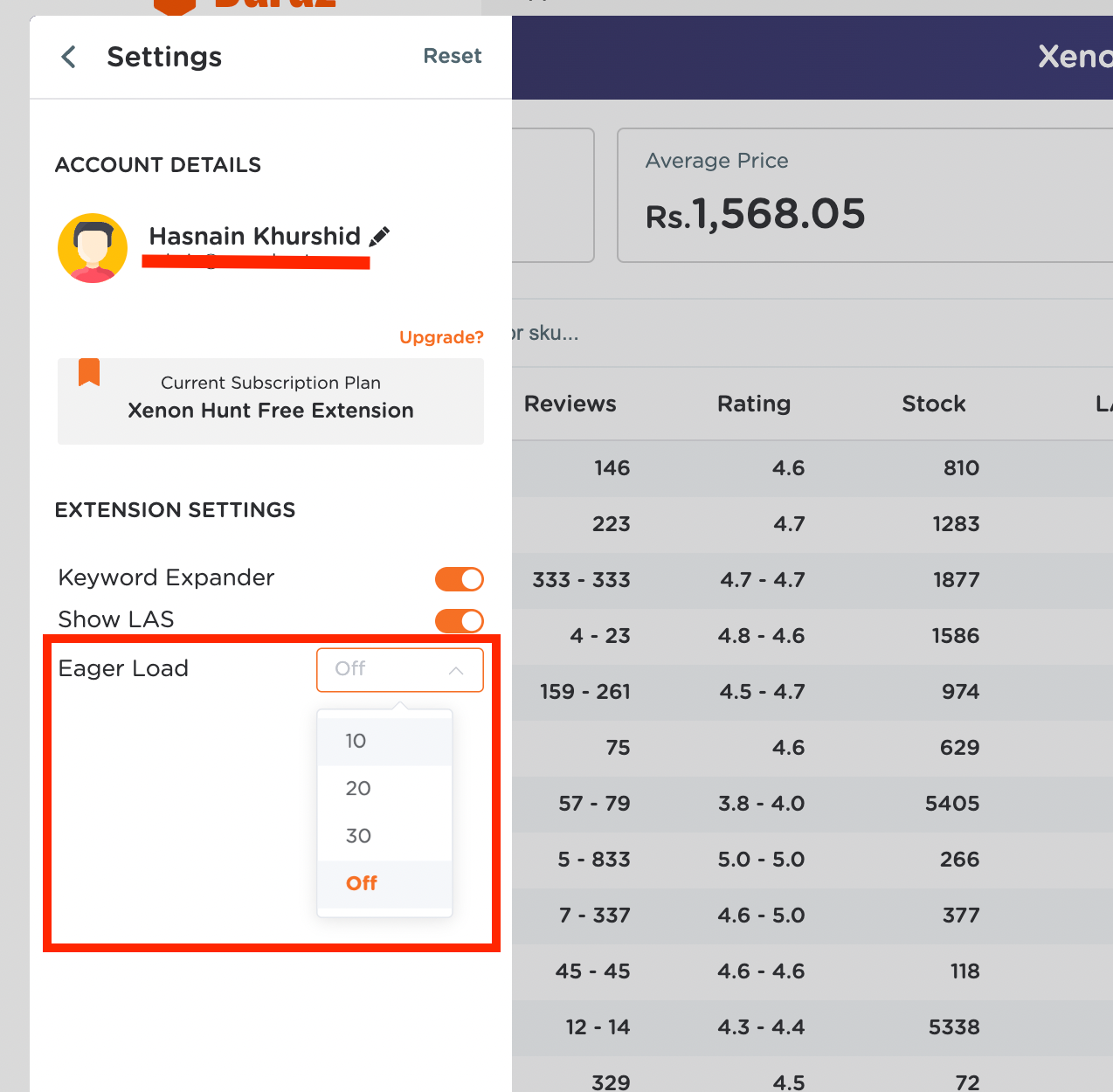
How to Use Keyword Expander?
It expands the number of search suggestions shown in the Daraz search bar by showing the keywords that Daraz would suggest before and after the keywords you have entered. Then you can optionally download several hundred additional keywords directly from Daraz into an Excel spreadsheet format.
Using this tool you can get some ideas on new long tail keywords: just enter a keyword and this tool will expand the keywords the way Daraz would show keyword suggestions.
This makes searching for new product niches easy! Super fast access to an expanded set of keywords as you type in the Daraz search bar.
Load Keyword Expander
- Type the keyword in Daraz search bar and click on the Keyword Expander button.
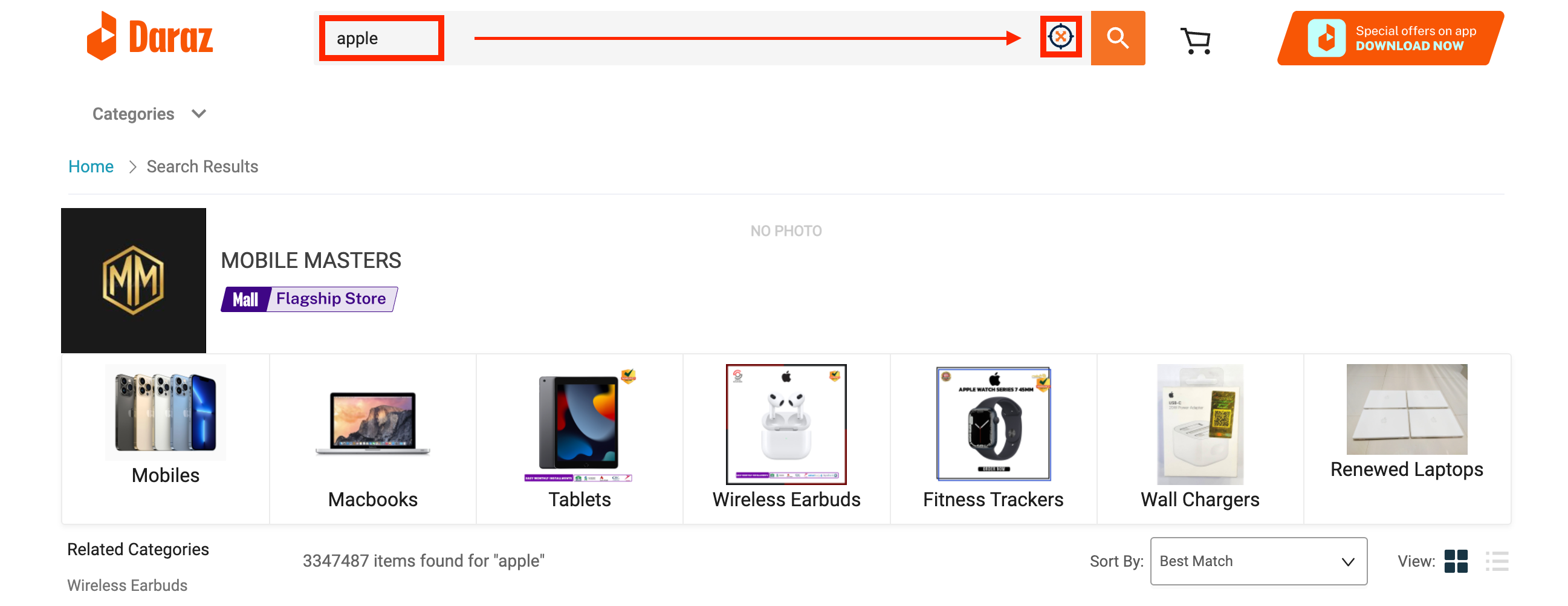
- When the results will be loaded successfully it'll show a screen as shown below. You may need to scroll to the right to see more keywords.

Download CSV
- To download the result into an Excel spreadsheet format, just click on the "Download CSV" button at the bottom right.
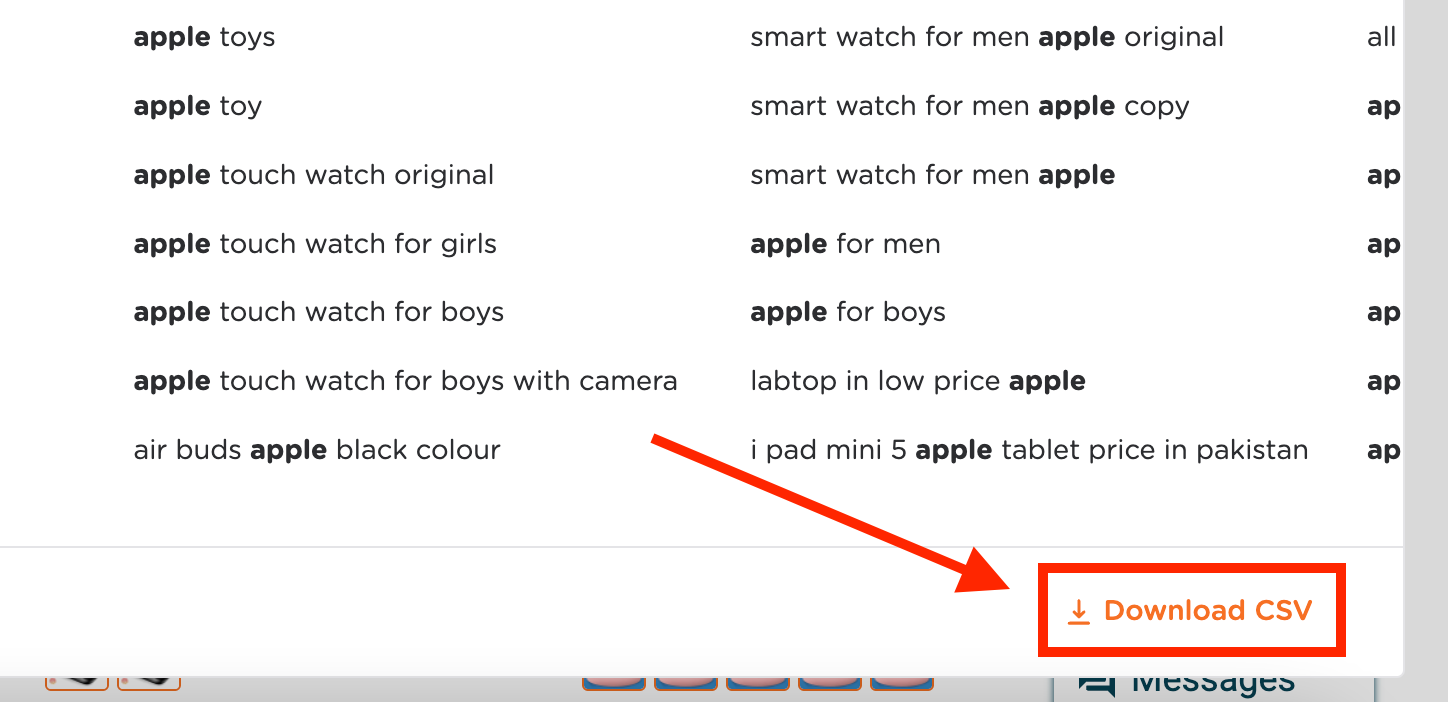
Understanding Listing Auditor's Score on Daraz
People shop with their eyes. As a result, retail platforms like Daraz encourage sellers to create the most attractive listings possible to increase sales. When sellers are researching a potential product, the quality of the competitor’s listings can play an important role in analyzing whether there is room for improvement (and more sales), both in one’s competitor’s listings or your own.
XenonHunt has created a Listing Auditor's Score to help users analyze the quality of a listing. Based on Daraz’s own internal scoring criteria on content, offer (price) and ratings, the XenonHunt score is proprietary and based on its own analysis of similar attributes.
How to check LAS?
- To see a score, open a product listing page on Daraz.pk. At the top left of the primary image, note the XenonHunt symbol and the Listing Auditor's Score.
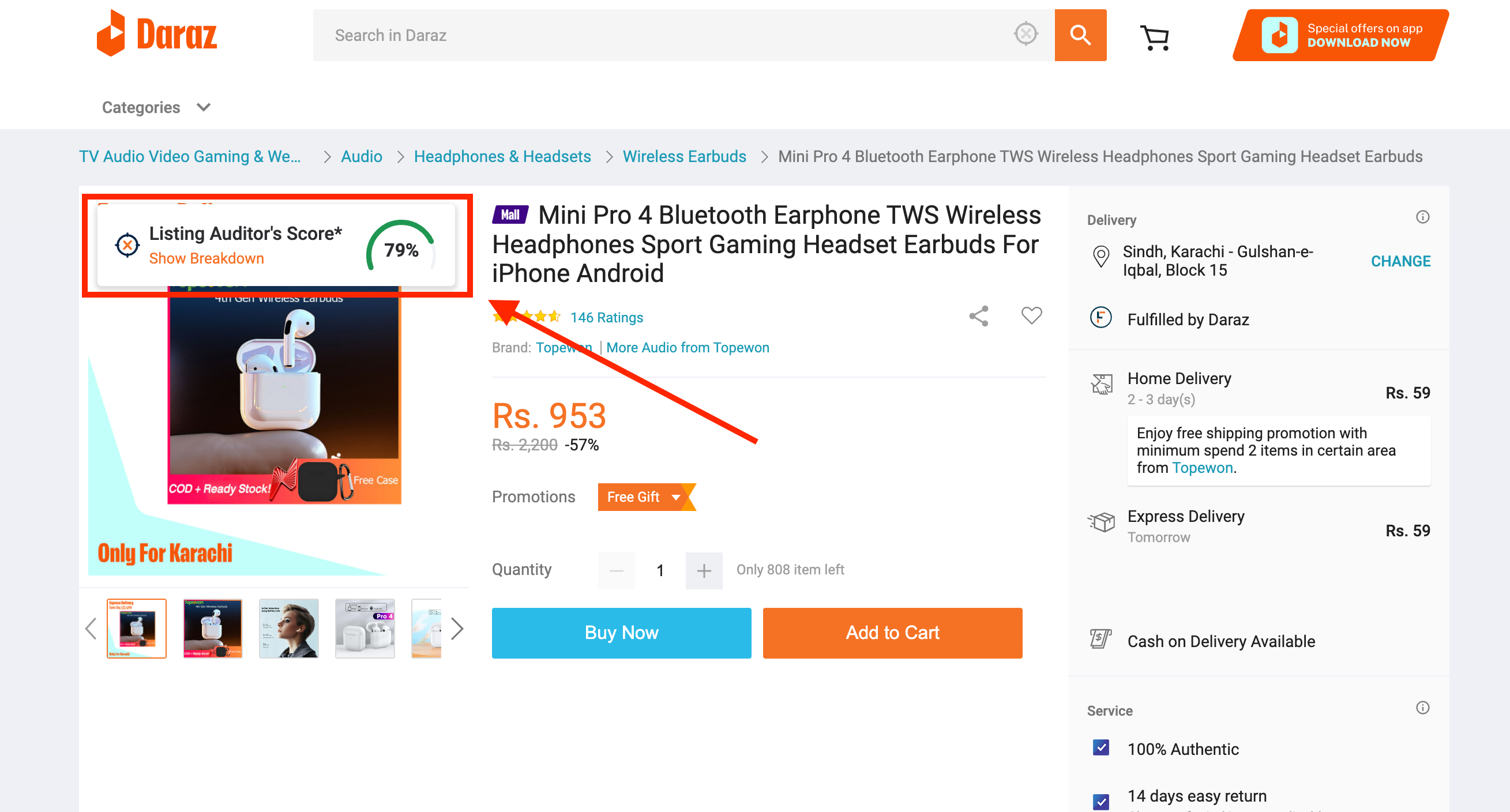
- Each of the three sets of criteria have its own scores, which appear as a percentage next to the section heading. Click Show Breakdown to open a full explanation of the score. Use the Expand arrows located on the right side of each section heading to display the details. The first set of criteria evaluates the title, description and images, according to Daraz’s recommended guidelines.
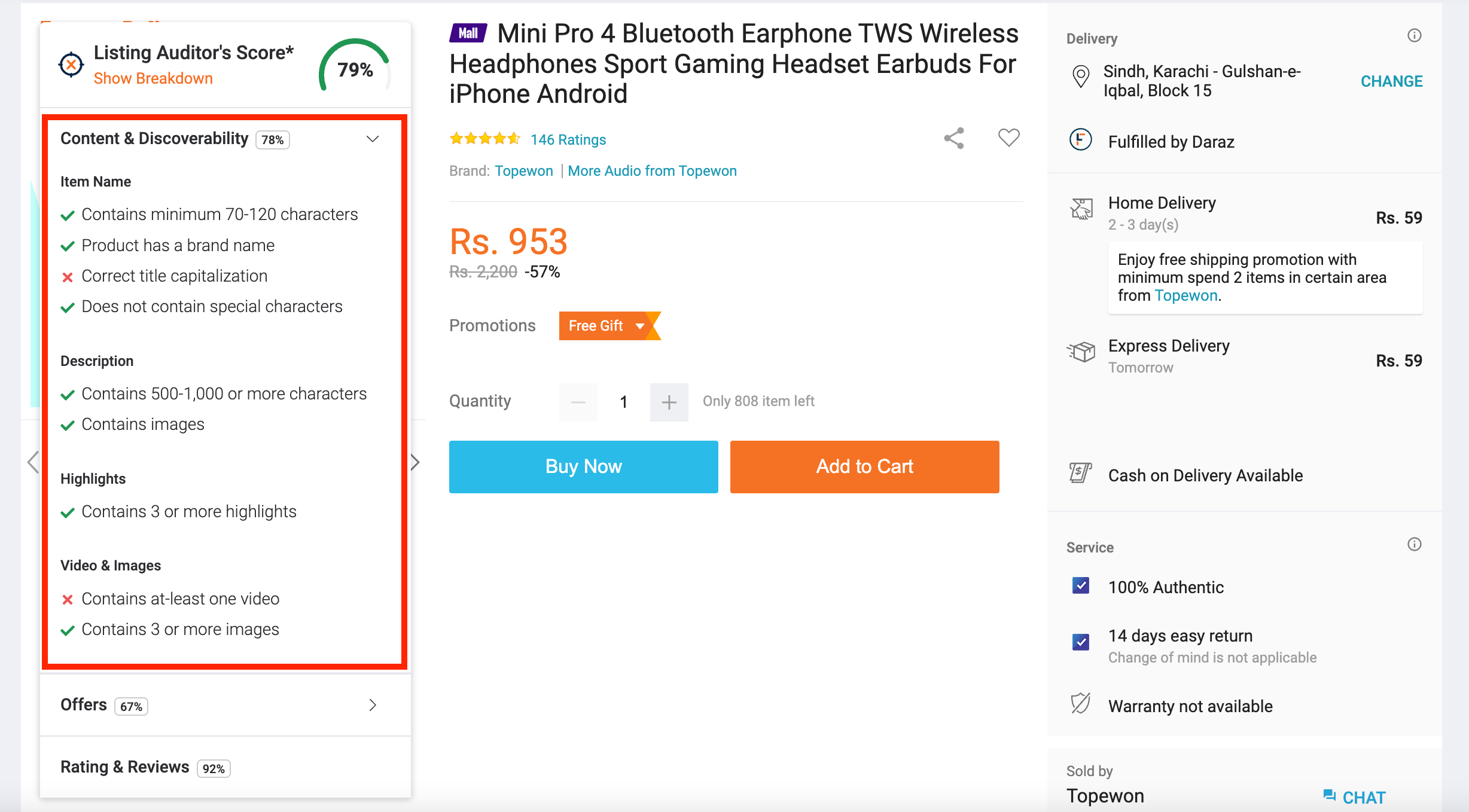
- The second and third sets of criteria, the offer price and the reviews, also factor into the overall score. Daraz weighs the Offer price as a significant factor in its own internal score, and XenonHunt takes that into consideration when calculating its Listing Auditor's Score. The last element considers how positive the Ratings and Reviews are for the product.
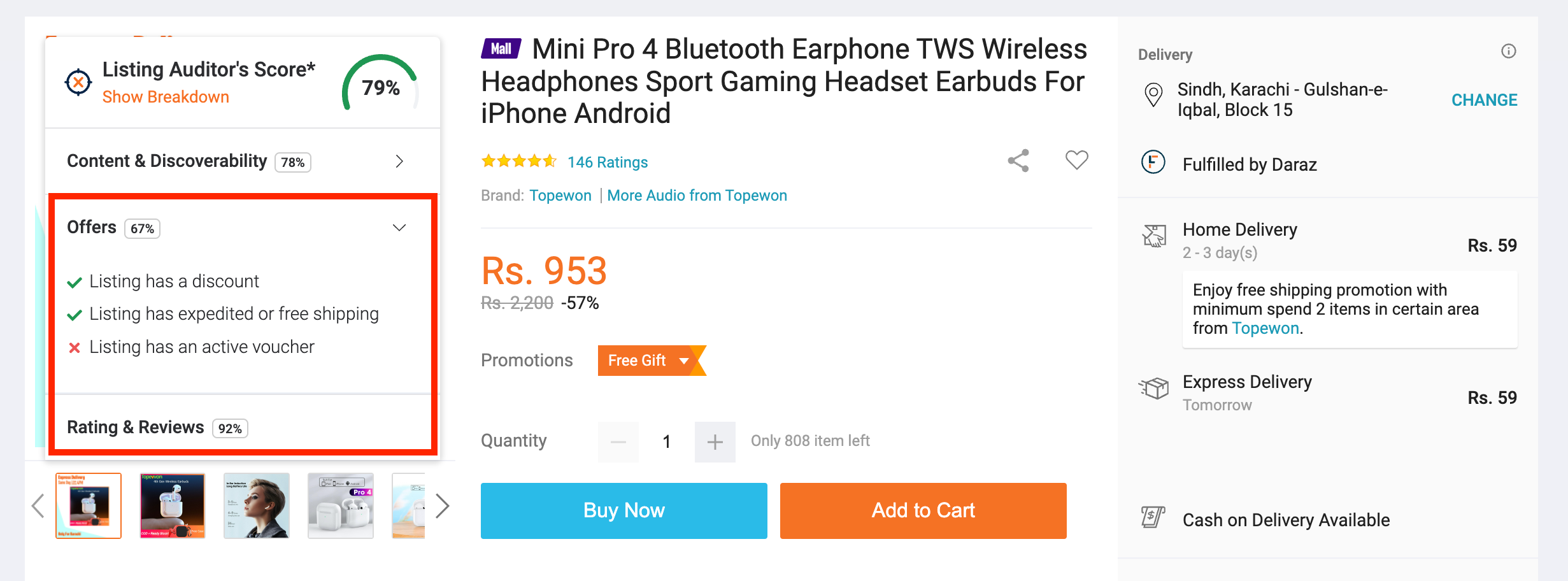
That's it for today!
Was this article helpful?
That’s Great!
Thank you for your feedback
Sorry! We couldn't be helpful
Thank you for your feedback
Feedback sent
We appreciate your effort and will try to fix the article